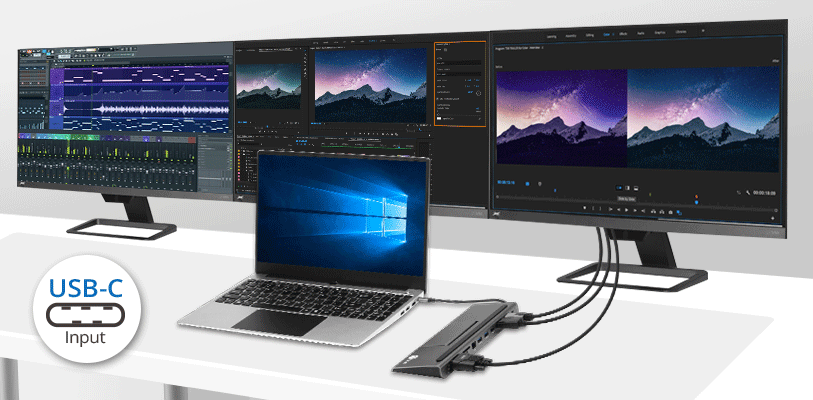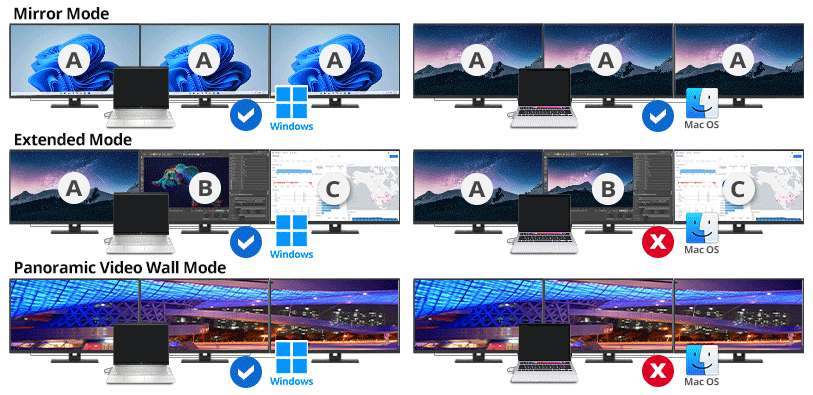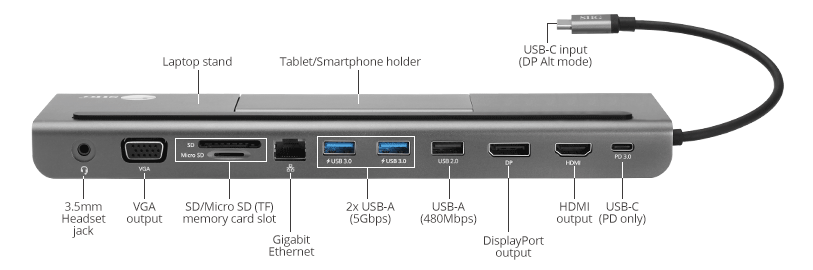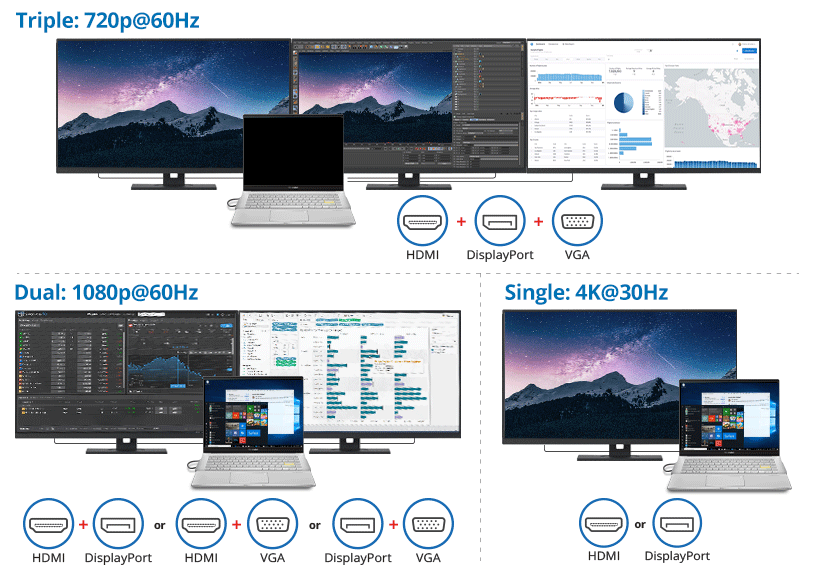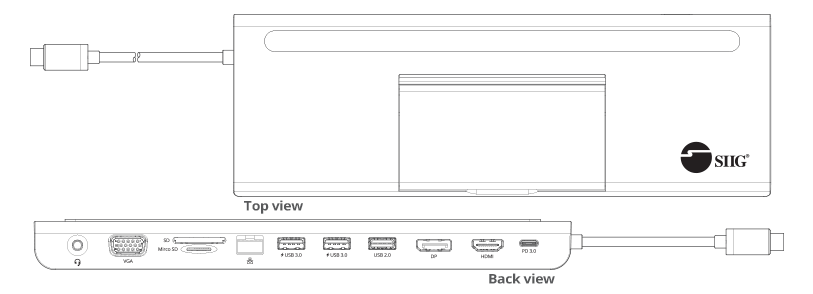We use cookies to make your experience better. To comply with the new e-Privacy directive, we need to ask for your consent to set the cookies. Learn more.
Aluminum USB-C MST Video Docking Station with Power Delivery pass-through
OverviewVersatile external docking station adds multiple connectivity ports to USB-C enabled computers and up to 100W PD charging of your laptop. Single display 4K, Dual display 1080p, Triple display 720p, HDMI/DisplayPort/VGA output, Compliant with Mac® system for M1, M2, M3 Pro, & Max
Features
Aluminum USB-C MST Video Docking Station with PDVersatile external docking station adds multiple connectivity ports to USB-C enabled computers and up to 100W PD charging of your laptop to help you tackle every task and boost productivity (JU-DK0E11-S1) !!NOTICE to APPLE MAC USERS!!*macOS® NO EXTENDED DISPLAYS OR VIDEO WALL, ONLY MIRROR MODE *macOS® system for DP or HDMI video output. Compliant with Mac® system for M1, M2, M3 Pro, & Max
All-In-One MST Docking StationWork Exponentially Faster*Note:
Multiple Connectivity Ports
|
| • Office | • Workstation | • Home office | • Media editing center | • Web design studio | • Photo shooting studio |
| • Presentation room | • Meeting room | • Educational facilities | • Medical office | • Testing lab | • Financial service office |
Need to Know Before Buying
1. Please confirm your computer has USB-C port and supports DP Alt mode or Thunderbolt 3/4. If you are not sure, please check on the manual of the computer

2. Check the extended displays/monitors have DisplayPort, HDMI, and VGA port. If you are not sure, please check with the manual of the monitor

3. Before use this docking station, please connect USB-C power port for power connection
4. Install the latest drivers for your video card. Go directly to the system/video card manufacturer or chipset owners, such as AMD, Nvidia, or Intel, to find the latest driver
 5. MST hub cannot increase the number of displays a video card supports. Regardless of the number of display connectors built into your video card, each video card has a limited number of displays it can support. From our experience at the current time, AMD and NVIDIA video cards support up to 4 displays, while Intel supports up to 3 displays. If you are unsure, check with the video card or system manufacturer. *Note: AMD RX560/RX570/Radeon 7200 Series video cards only support up to 2 displays
5. MST hub cannot increase the number of displays a video card supports. Regardless of the number of display connectors built into your video card, each video card has a limited number of displays it can support. From our experience at the current time, AMD and NVIDIA video cards support up to 4 displays, while Intel supports up to 3 displays. If you are unsure, check with the video card or system manufacturer. *Note: AMD RX560/RX570/Radeon 7200 Series video cards only support up to 2 displays
6. Adding additional displays to your system is simple with MST hub; however, they are mostly dependent on and tied to your Graphics Card's capability to operate properly and make sure your system requirements are met
7. Please check your monitor's resolution to meet your need. If you use a 4K monitor to display in 1080p, there is a possibility that the link still gets 4K bandwidth and reduces the overall bandwidth for the other displays
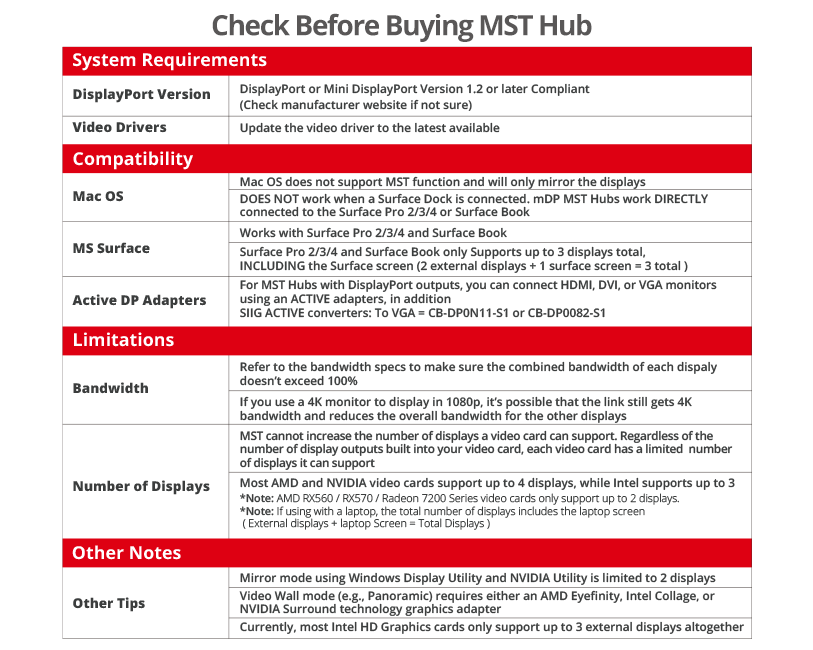
Specifications
Interface
Input Output
System Requirements
Package contents |
||||||||||||||||||||||||||||||||||||||||||||||||||||||||||||||||||||||||||||||||||||||||||||||||||

Frequently Asked Questions (Q&A)
Yes, it can connect to an All-in-one PC, but, please refer to our notes before buying, there are some limits need to know.